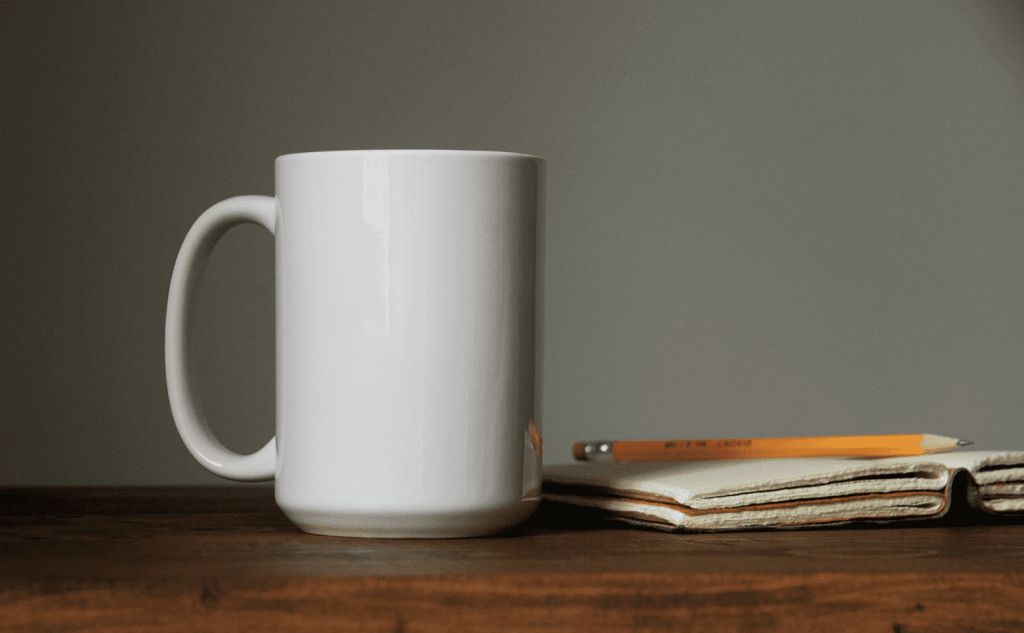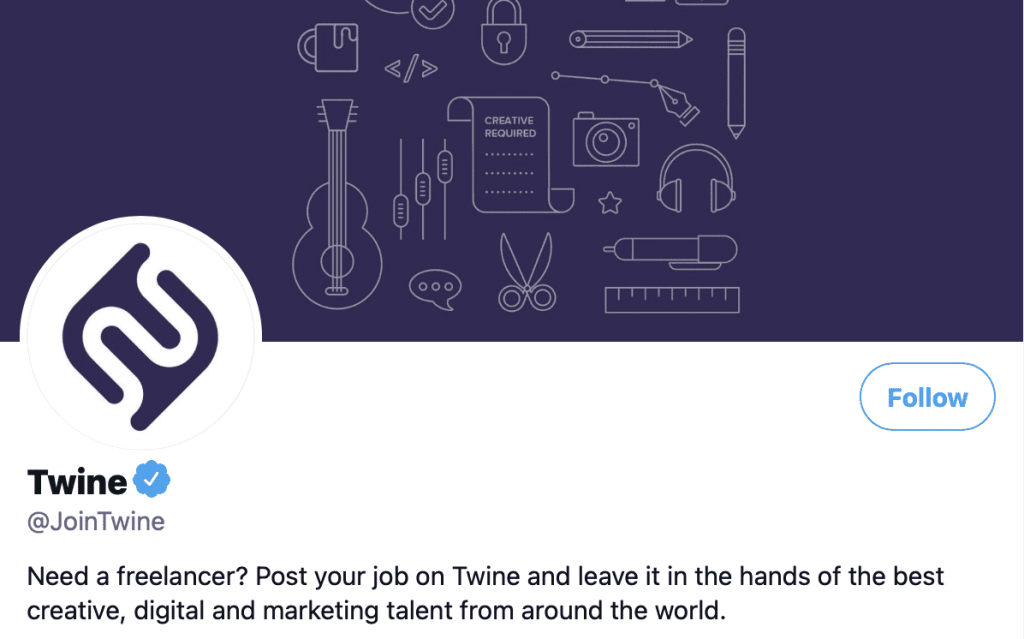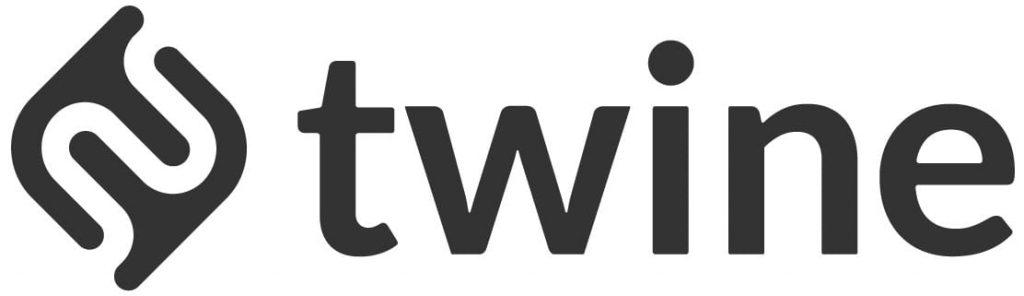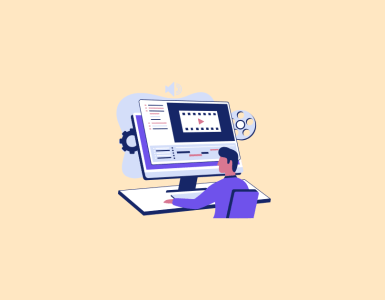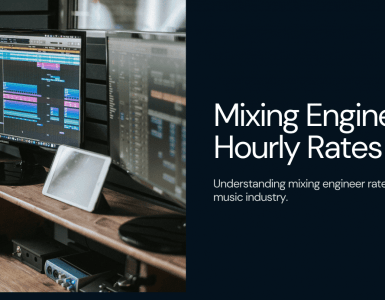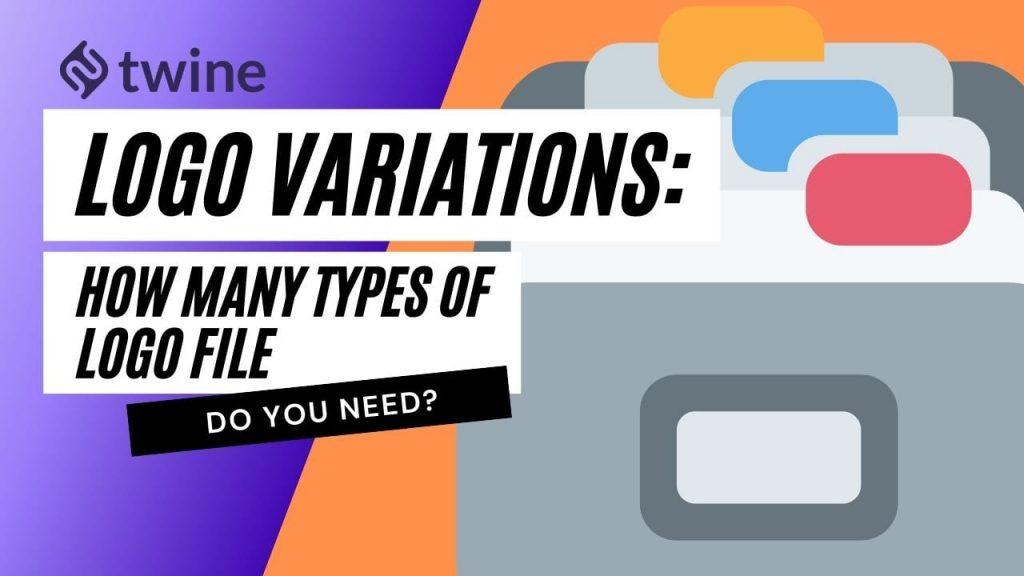
The Very Many Logo Variations…
There are many logo variations and many different logo file types that accompany them.
Let’s say, you’ve just had a brand new logo designed for your business. You hired a designer and project managed it from start to finish – job done. Right?
Well, now the real fun comes, you need to use it in the real world. Except you probably haven’t put much thought into what happens next. You’ll need more than just one logo file to get the best out of your new design (there’s photoshop logo png, business cards png, png to vector…) – you don’t want to be faced with the dreaded:
It looks like we don’t support this file format…
Even if you’re the smallest of small traders you’ll need to use your company logo in lots of different places. You may not need it right now, but trust us, you will in the future. Initially, you might think the only place your company logo will be displayed is on your website – before realising 6 months later that those flyers just don’t look right…
Too many buyers are woefully unprepared for how their logo will be used in real life, and don’t know which file types to ask their designer for. Your finished logo should come with a folder containing all the different logo variations, so you’re covered on every occasion.
In this article, we’ll talk you through the most common file types, logo variations and formats, to explain how & where you’ll need each one.
Digital or Print?
Digital and Print are the two main mediums that you can display your logo in. Digital is everything you use a screen to view, and print is everything in the physical world that you put your logo on. Depending on where you use your logo, you’ll need a different file type.
Print:
You can get your logo printed on literally anything. Most commonly this will be paper goods such as business cards, letterheads, magazines, adverts, flyers, postcards, posters etc.
Or, you might want your logo printed on a different type of surface like clothes, packaging, billboards, vinyl banners, vehicle livery, merchandise (pens, mugs, keyrings).
To print your logo, you’ll need a file format that was designed for printing. Files that are for digital use for example aren’t usually good for printing, as they tend to pixelate when stretched to different sizes. What’s more, digital files can print out in a slightly different colour, which can totally ruin the way your logo looks.
Print Files:
Print files should always be saved in CMYK colour format with a high resolution of 300 ppi – but, your designer should take care of this. There are also online printing services that offer assistance in deciding which print file to use, as well as other hacks to improve the print quality.
Vector:

What is a vector file? Arguably, vectors are the most important print file format. If you only get your logo in one file format, make sure it’s one of the vector file types – you can recognise vector files by their extension.
They’ll either be AI or EPS files. If you need to get professional printing done, it’s best to do it with a vector file format. In fact, your printer will probably insist on it. Vector files are great because they can scale to ANY size, large or small, without pixelating or distorting.
JPEG:

JPEGs are fixed sized image files (also referred to as bitmaps), meaning if you try to alter their size they will pixelate. They can be used for either print or digital, but make sure they’re high resolution if you’re using them in printed format – if not, you’ll regret it!
A couple of things to bear in mind when printing JPEGs. Firstly, they can’t have a transparent background. Secondly, they can’t handle the specialist colour information that vectors can. So, if you’ve used any special colour treatment in your logo such as spot colours, neon or metallic colours, this part of your logo will save as a default colour (often blue). JPEGs are compressed when they’re saved, which ultimately means they lose quality.
Digital:
You’ll need a file format suitable for digital display if you want your logo to be seen on a screen. And by digital, we don’t just mean your website, oh no…
There’s a multitude of places that your logo can be seen digitally: websites, apps, icons, social media, favicons etc. Plus, with digital content, you’ve got the added complication of there being lots of ways to view it.
How do you know what device your customers are viewing your logo on? For the best user experience, you’ll need to cater for desktops, laptops, tablets, smartphones and even smart TVs.
Digital Files:
To plan for all these eventualities your logo should be saved in a variety of file types and sizes. The favourites are PNGs, JPEGs, GIFs and SVGs – although there are a few more…
Using files digitally can seem complicated depending on what you’re trying to achieve. For example, your logo may look crisp to some people but blurry on retina screens.
To avoid this you need to provide your logo in 2 sizes – one which is twice as big for retina screens. If you don’t have the means to resize your logo files yourself, make sure you get your designer to provide these assets for you.
The best thing about hiring a designer to do it all for you, is that you don’t have to worry about getting your head around the complicated specifications. Your designer has been trained for this, and they will prepare a file for every digital eventuality.
Social media:
Profile pictures on social media platforms such as Facebook, Twitter and Instagram tend to be different sizes and even shapes. Facebook has square profile pictures whilst Instagram and Twitter use their classic circles. Upload your logo in whatever size the service recommends, otherwise, you may find your profile picture is stretched and blurry.
Digital files should be saved in RGB colour mode, and only need a resolution of 72 ppi.
PNG:

PNGs are used for digital images. They have transparent backgrounds, so are great for when you want to place your logo over something else – like a pattern or specific image. They tend to be better quality than a JPEG, as there’s less chance of them appearing grainy or blurred.
JPG:

As we explained earlier, these image files don’t scale well and they lose quality when saved.
SVG:
An SVG is a vector graphic for the web. As with printable vector files, these babies can be scaled up and down to any size without losing quality – score.
Colourways:
Not only do you need your logo in lots of different file types and sizes, but it’s also handy to have it saved in multiple colourways too. Sure, your logo looks great in your company colour: say – red, but what happens when you need to use it on a different background colour?
As a general guide, you should have a logo saved for each of the following logo variations:
Full colour – your original logo.
Black or a dark colour – For when you need to use your logo on a light background.
White or a light colour – For when you need to use your logo on a dark background.
Here’s an example of what can happen if you don’t have a monochromatic version of your logo. Can you see the purple Twine logo on a black background? We’d be surprised if you can…
Backgrounds:
There will be times when you need your logo to have a solid colour background, and times when it needs a transparent background. Ask your designer to save your logo with the following solid colour backgrounds:
Transparent
White
Black
Source files:
It’s also a good idea to ask your designer to send you the original source files for your logo. This way, if you ever need more logo work or changes to your logo, you’ve got control of the original files.
It sounds like a lot of logo variations, but if you follow this guide then you’ll have all your bases covered. Want to know more about the logo-making process? Read our article on how a designer makes a logo.
Ready to hire? Our logo designers are in tip-top shape and ready to produce an incredible logo for your business, today. Browse Twine’s Logo Designer portfolios here.