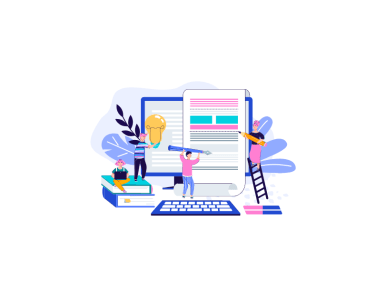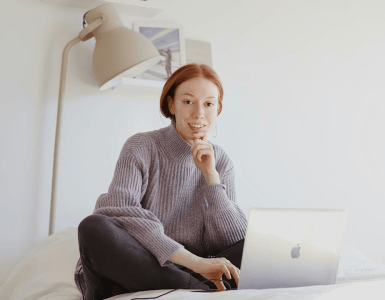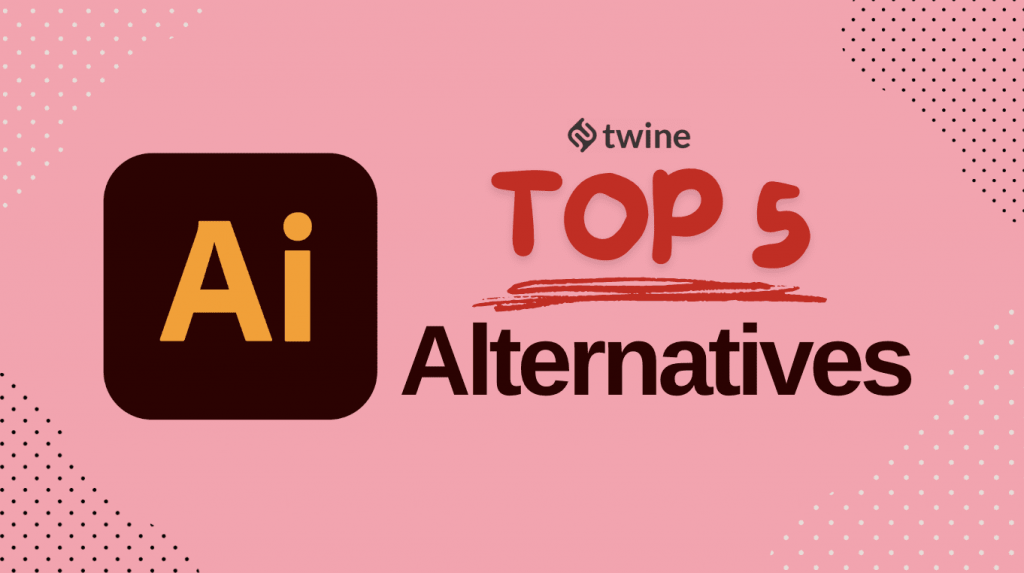
If you’re a budding designer and you love to be online, then there is every chance that you are looking for the right design tools and software to ensure that you get the best from your designs. Understanding what Adobe Illustrator alternatives exist is the most important thing you can do. While you may be familiar with Adobe Illustrator, it may not be an option for you financially.
Let’s dive in and get the latest on everything you need to know to make a more informed decision.
What Is Adobe Illustrator Used For?
Adobe is an American software company famous for its multimedia and creativity software products, which you’ve already heard of.
The most popular products in the Adobe sphere include Acrobat Reader, Photoshop, and Creative Cloud, but Illustrator is up there with one of the most popular design tools around.
One of the first products created was digital fonts, and Illustrator was the first consumer product – a drawing program for vector designs created solely for Mac computers.
Illustrator is a vector graphics editing program that has been useful for designing logos, creating blueprints, and making resolution-independent illustrations and clip art. It was first released in 1987 and was designed for the Mac.
Primarily, it was created in a proprietary AI format, but files can also be saved as an encapsulated postscript. Graphics can also be exported to PDF, JPG, and other formats.
If you love Illustrator but want to explore Adobe Illustrator alternatives, then buckle up—we’ve got five excellent options for you to choose from below. You can see that there is more to design tools than Illustrator, and they don’t have to come at an expense either.
#1 – Affinity Designer
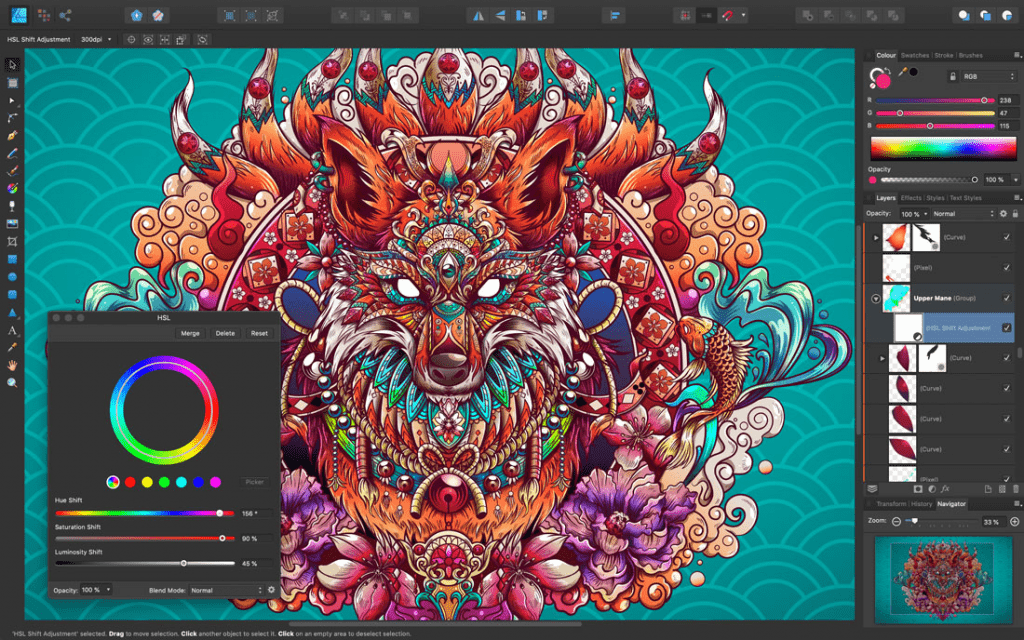
Most artists, professional designers, and creatives looking for free design tools choose Affinity Designer. As Adobe Illustrator alternatives go, this one is a great start.
It’s a vector design software that works perfectly for creating those precise curves with striking colors. Users can customize the software, too, so they get live shapes for vector illustrations.
If you are expecting artistic headlines and frames, you’re in luck, as you can easily make these with Affinity Designer.
It’s excellent for typography, illustrations, UI designs, and more, including mockups and print projects. You can import cool fonts and use creative shapes and styles to create impressive designs that will wow your clients.
There are plenty of features that creatives and designers alike will love, including zooming features that allow for more detailed designs. There are also advanced grids and flexible guides, and snapping options.
If users want to create dynamic symbols and items that remain responsive, Affinity Designer allows for this. One of the best features is that Affinity Designer will enable you to stay organized in your outputs, and that’s all down to the management functionality.
Affinity Designer supports desktops and iPad/iPhones, and it works well for all business sizes.
Pros & Cons
The Pros
- Affinity Designer has an undo function that allows you to press it up to 8,000 times. If you fluff up a design, you can go back as far as you like in the design history to adjust and fix the issue.
- If you close and reopen the project, it won’t reset itself, and the design history will always remain available.
- All designs can have more than one stroke or fill. Single objects can have numerous strokes and fill applied, allowing designers to create as many layers as they’d like in their art.
- The bottom bar showcases the design tools that you can use.
- The pen tool has customizable arrow endings for precise brush tools.
- Affinity Designer avoids code bloat, so it’s fast and easy to work with.
- One-time pay software, so no subscription is needed.
- Toggling between vector and pixel workspace is easy.
- Excellent zoom function!
- Personalized for curvature and angles whether you are on iPad or not!
The Cons
- The excellent strokes and fills option only works when it is on one object at a time.
- You can’t export any files like AI, which can be problematic
- If you prefer a natural perspective grid, this won’t be for you as there isn’t one.
- No vector eraser.
#2 – Vectornator
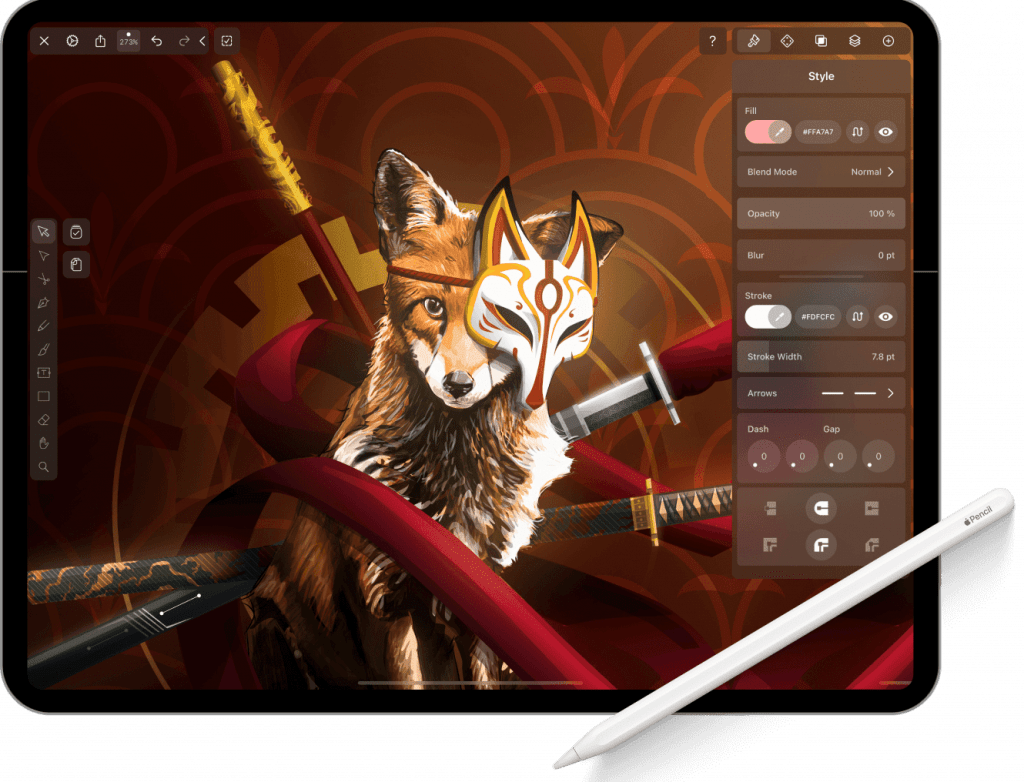
Vectornator is easy-to-use software for vector design that lets designers make anything they can think of. Whether you want to create sophisticated illustrations, wicked web designs, lush layouts, or UI, Vectornator can offer what you need.
It launched in 2017, and though it’s not an old and ingrained business, it’s new and exciting, which has led it to become a favorite for most designers worldwide. The precise illustration software is easy to use and gives iPad users the most power.
The macOS version isn’t as popular because it doesn’t have all of Adobe Illustrator’s advanced features. Never fear, though, as Vectornator still has some excellence to it, especially when it comes to auto-trace technology.
This feature will save you a lot of time, and since you no longer need to trace images by hand, you can cut your design time in half. The auto-trace features give you the chance to trace what you need at the touch of a button.
Pros & Cons
The Pros
- An impressive illustration software designed for iPhone, Mac, and iPad
- Video tutorials are included to teach you the basics and understand how all the software tools work together.
- The highest resolution digital canvas for artists available
- Excellent for quickly figuring out the correct social media dimensions templates
The Cons
- Not particularly customizable compared to other options
- Only available to Apple users
- No time-lapse exports for any documents that have multiple artboards
#3 – Gravit Designer
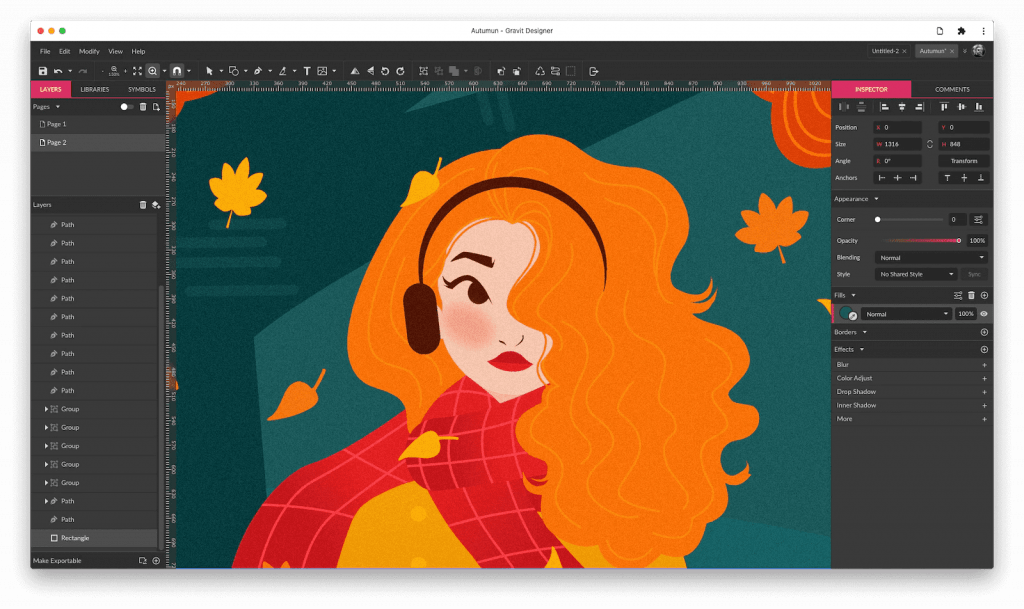
A vector design solution created for web designers, product designers, and graphic designers, Gravit Designer offers a great suite of exceptional tools to allow users to be as creative as they’d like. This is another fantastic choice from the list of Adobe Illustrator alternatives.
The detail you can do is incredible, and it’s one of the best design tools to create appealing vector images.
You get a range of editing tools to use for styles, vectors, texts, and more. Gravit Designer will help you take something simple and transform it into something extraordinary. Its UI design, icons, and graphics create the best, most robust marketing tools.
The concepts, animations, and presentations that you can create are all going to benefit you. You can also use their cross-platform solution, which is a free design tool for all users.
It operates in two ways: browser and desktop app. Whether you use Chrome OS, Windows, Linux, or Mac, Gravit Designer will work for you.
Pros & Cons
The Pros
- There is an autosave feature that comes with Gravit Designer that every savvy designer will appreciate. Your work will be auto-saved every five minutes!
- There is 500MB of storage available, which gives you tons of space for your documents.
- Easy to learn how the program works.
- Simple PDF export features – not hard to use at all!
The Cons
- There aren’t very many advanced tools with Gravit Designer. You can’t collaborate your work with other users or work on a project at the same time.
- You need an internet connection for the free Illustrator alternative, but for an upgrade in cost, you can use it without the internet at the same time.
#4 – Inkscape
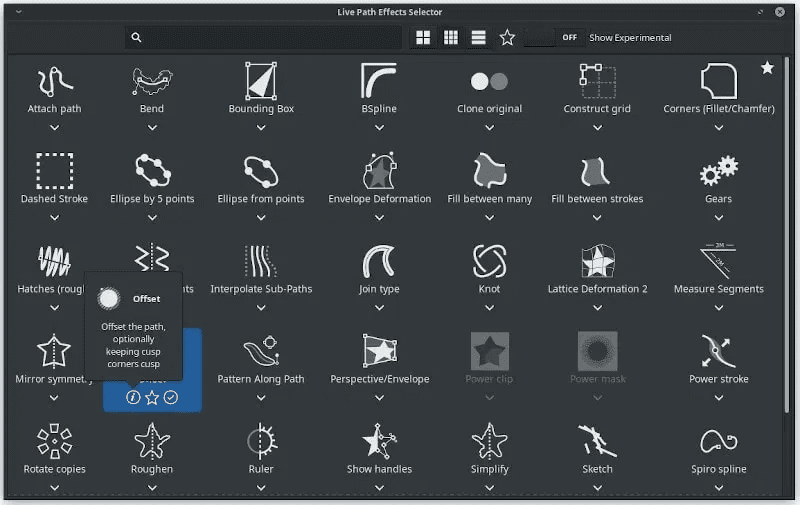
When looking for a free Illustrator alternative, it can help you choose something very close to what you’re already used to. Inkscape is an excellent option as it’s similar to Illustrator and how it works.
Both Illustrator and Inkscape have a vast range of qualitative tools to use, and while Adobe may offer more, Inkscape is easier to use than Illustrator.
The best thing about Inkscape, though, is that it’s a free design tool that allows you to use an advanced illustration program on all platforms.
Whether you are a Mac, Linux, or Android user, Inkscape is ready for you to use, which is perfect as you can swap between platforms whether at home or work, and it’ll still work for you as you need it to.
The Pros and Cons
Pros
- You get a complete, user-friendly interface when you use Inkscape
- The setup is simple, and yet the tools on offer are advanced
- Inkscape allows you to export into a range of files, including EPS, PDF, PNG, DXF, and PostScript
- You can even use it with OpenDocument drawing
- For experienced designers, you get a chance to produce high-quality artwork that’s easy to share with others.
The Cons
- It’s not the best if you’re a beginner as it’s relatively technical software.
- It struggles with high volumes of data, and with too many commands, it can freeze up!
- The text formatting tools aren’t the most advanced out there, but as it’s a free tool, you can give it a pass for that!
#5 – Figma
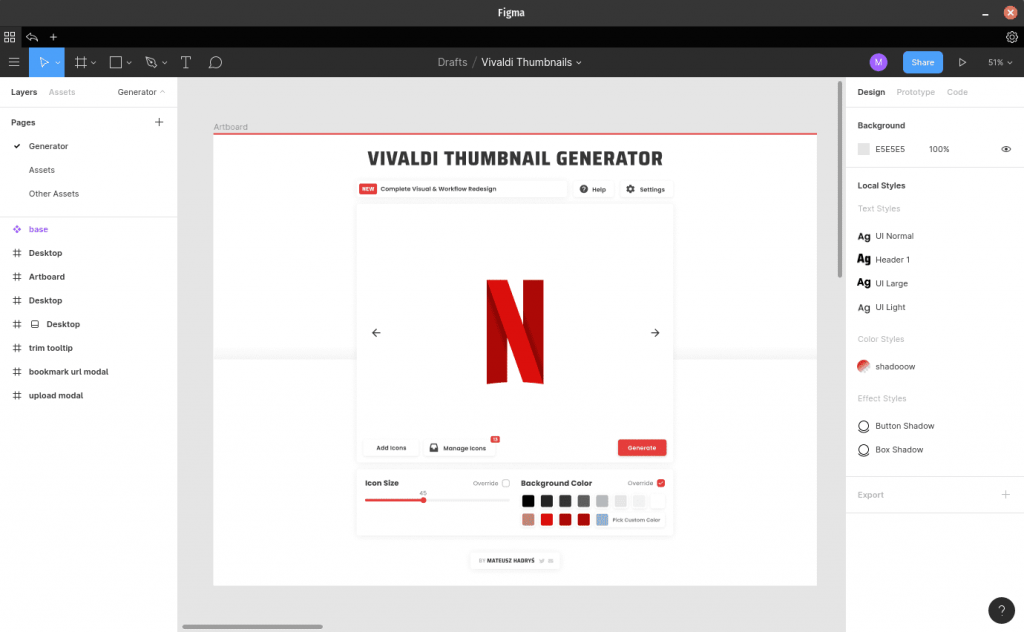
Another of the best free Illustrator alternatives is Figma. Not only do you get a more advanced option compared to most of the others mentioned here, but you also get a considerable learning curve along with it.
It’s more advanced than the others mentioned above, and you will find that more experienced and professional designers tend to choose Figma above other design tools that aren’t Illustrator.
It can do most of the things that Illustrator can do, and it’s built for excellent interface design, too! It works well for Android and Apple devices, and it’s great that you can save and export files as JPEG, SVG, and PNG options.
There are plenty of great things about Figma, but it’s not until you use it that you’ll feel the benefits.
The Pros and Cons
The Pros
- Figma is an all-in-one tool, and you’ll find it on most platforms, including macOS, Windows, ChromeOS, and Linux.
- You can use the Arc tool and Vector Networks.
- You don’t need to constantly save your work, as you will find that you can optimize your workflow.
- Groups of designers can easily collaborate with Figma, sharing and working on the same piece of work at the same time.
- Easy to use for workers in remote areas!
- They are constantly working on upgrading the software.
The Cons
- It needs RAM and a graphics card to run smoothly
- Figma doesn’t offer video tutorials.
- Few resources to teach you how to get it to work, so not great for beginners.
Conclusion
Your choice for your particular free Adobe Illustrator alternative depends on what you want from the software. Taking your time to test them out would be ideal, but the best option in the list is Affinity Designer.
Ready to get hired? At Twine, we have dozens of top-quality jobs being posted each and every day. There is a job waiting for your skills in everything from design to marketing, development, and copywriting. Join the marketplace of diverse creative talent here.