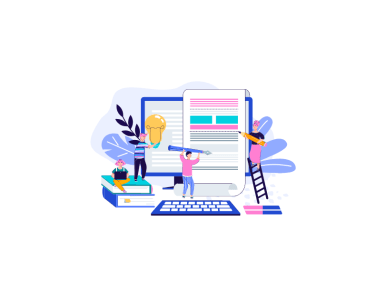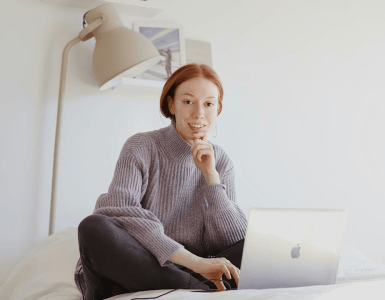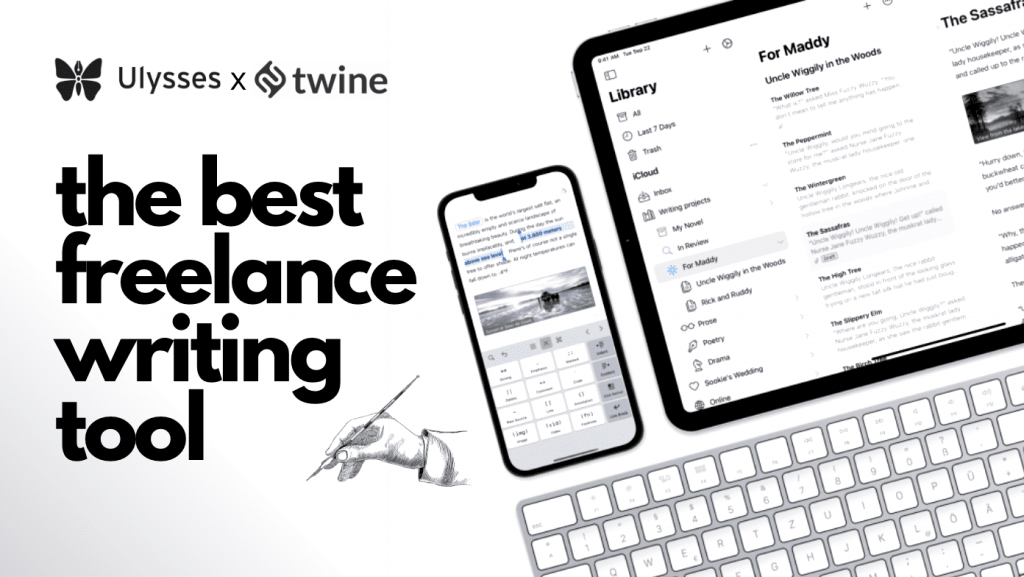
Ever wondered if you truly need a writing tool? Creating copy is simple, right?
Hmm… I’ll just quickly set up the formatting for this document before I get stuck into the writing. It’ll be easier to do it at the beginning, so everything looks right from the outset… it’ll only take 5 mins…
Sound familiar?
An hour later, you’ve finally got all the settings in Word exactly how you wanted them. You can start converting thoughts to words – only it’s an hour of lost time.
We’ve all been there — tweaking settings, themes, and styles for half an hour until they’re flawless. If you’ve ever used Word, Google Docs, Pages, OpenOffice Writer, or any other traditional word-processing software, we’re sure that scenario will be familiar.
Now, just because the result can be stunning, doesn’t mean this is an effective use of time. I spent days formatting my Ph.D. thesis, and once it was printed and bound in textured black cloth with shiny silver writing, it truly was a sight to behold.
But wouldn’t all that time be better spent actually doing what you sat down to do? You know — that little thing called writing?
If you’re now nodding, you’ll love the eye-opening experience you’re going to receive over the next nine minutes or so. Say hello to this life-changing writing tool…
Introducing style-free writing

Whether you’re slaving over a research thesis, crafting a spine-tingling thriller, or spinning the next installment of your monthly newsletter. You can’t escape the fact that formatting is distracting.
It’s hard to come up with a brilliant way to express how scared your main character is, right? You can’t keep having her speak in a tremulous whisper, or your audience will be falling asleep before the end of the first chapter…
For some of us, when the writing gets tough, we tell ourselves that spending time on formatting is a good way to keep working through writers’ block. But in actuality, we’re just procrastinating. Formatting procrastination is a surprisingly common phenomenon!
Once someone points it out to you, the solution may seem obvious. However, we’re willing to bet it’s never occurred to most of you. Traditional word processing software is often so focused on making beautiful formatting easy, that they forget the other stuff.
So, what is this magical solution?
Write without formatting.
Sure, you can have bigger heading text so those vital headings don’t get lost. It’s also pretty useful to be able to see what words are bold or italicized or have a hyperlink attached to them, but beyond that, formatting is entirely optional. When you get rid of it during writing – the real magic happens.
No more distractions.
No more procrastination.
That’s right – no more pulling your hair out because every third numbered heading keeps reverting back to one. Just your brain, screen, and words flowing from one to the other.
Now, before you turn away in disgust – because you think the output of that process will look rubbish – writing without formatting doesn’t mean the finished product can’t look gorgeous. What it does mean, however, is that you can write without formatting. You use a mechanism that will add the styling for you, automatically, once you’re ready to publish your work.
Magic Markdown and Ulysses
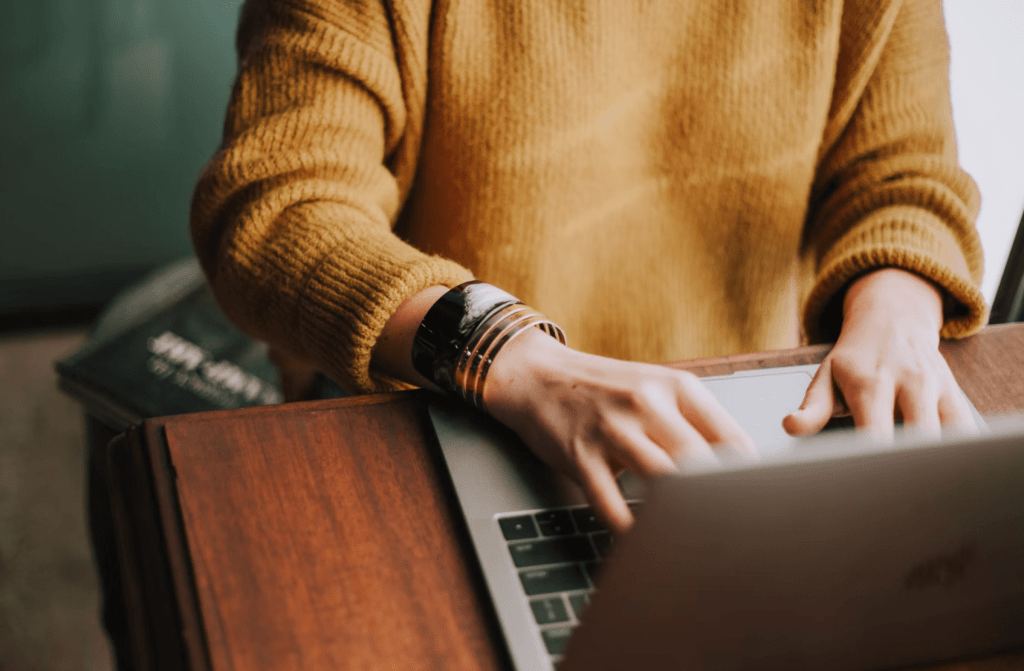
The key to making that work is to use a writing tool, like Ulysses, that will format your document for you without you noticing. Think of it as ninja formatting, if you will.
What is Markdown?
Markdown is defined as “a lightweight markup language that you can use to add formatting elements to plaintext text documents”
Markdown Guide
Basically, Markdown uses standard keyboard characters to tell your software what type of formatting a piece of text should have. Here are some examples:
In Markdown, a title or h1 heading is denoted by a single hash (#) at the beginning of the phrase. Subsequent levels of heading are denoted by increasing numbers of hashes. So, a level two heading would have ## and a level three heading uses ###.
Asterisks tell your software that the enclosed word or phrase should be displayed in bold, and underscores tell it to apply italics. Double colons will let you highlight text.
If you’re a technical writer, you can even add code blocks, inline code, and raw source code like this:

Why you’ll love Markdown
Markdown makes formatting simple. Instead of tapping buttons to format, you just type a few extra characters – this way, there’s no interruption to your flow.
If you’re someone who writes better with a pen and paper, but you want the convenience of digitization, Markdown works well here too. You can add formatting without touching your computer!
Markdown can also be used in any program, on any device. Not all will interpret it, but, all will support the characters used. If you need to share a document or open one in a different program, you can do so without having to worry about formatting incompatibilities.
Yep, you read that right — no more hunting for the ‘paste without formatting’ menu item or fiddling with the ‘keep destination formatting’ option.
What is Ulysses?
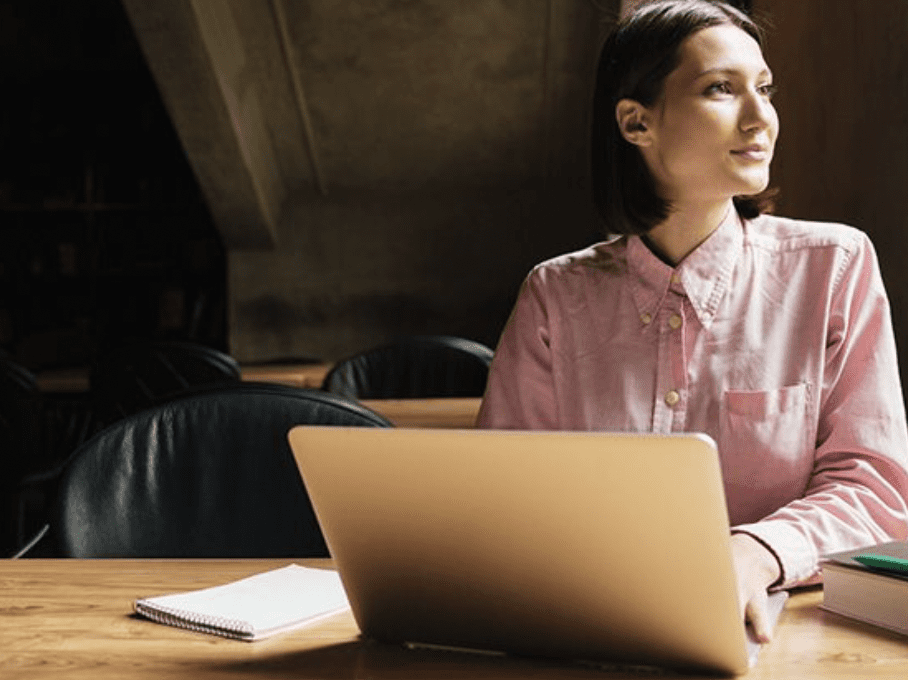
Apart from being an incredibly famous novel, Ulysses is also a writing tool (for Mac, iPad, and iPhone) that uses Markdown. It’s specifically designed to provide a distraction-free writing environment. By displaying the Markdown markup, you know when you’ve added crucial formatting and can hide it until you’re ready to export.
When you’re ready to export it – boy, does the formatting look awesome!
Why I love Ulysses
Since I’ve mostly talked about Ulysses and Markdown in the context of formatting, let’s start with export formats.
I’ve taken a screenshot of how a section of this article looks on my screen, so you can see the Markdown in use. Note: Ulysses allows you to display it in different ways, so that’s just how I’ve done it:
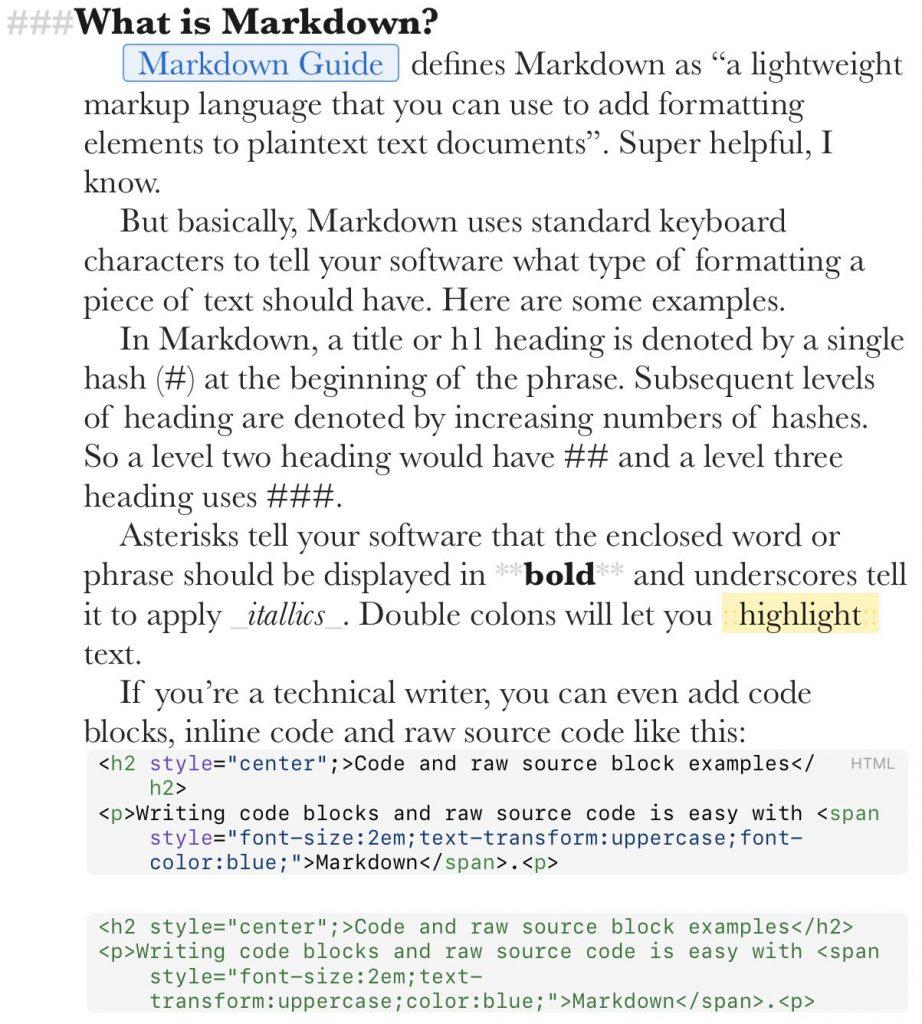
I’ve selected a few styles I happen to have already on my device, but there are heaps, and you can even create your own.
Raw marked-up text example
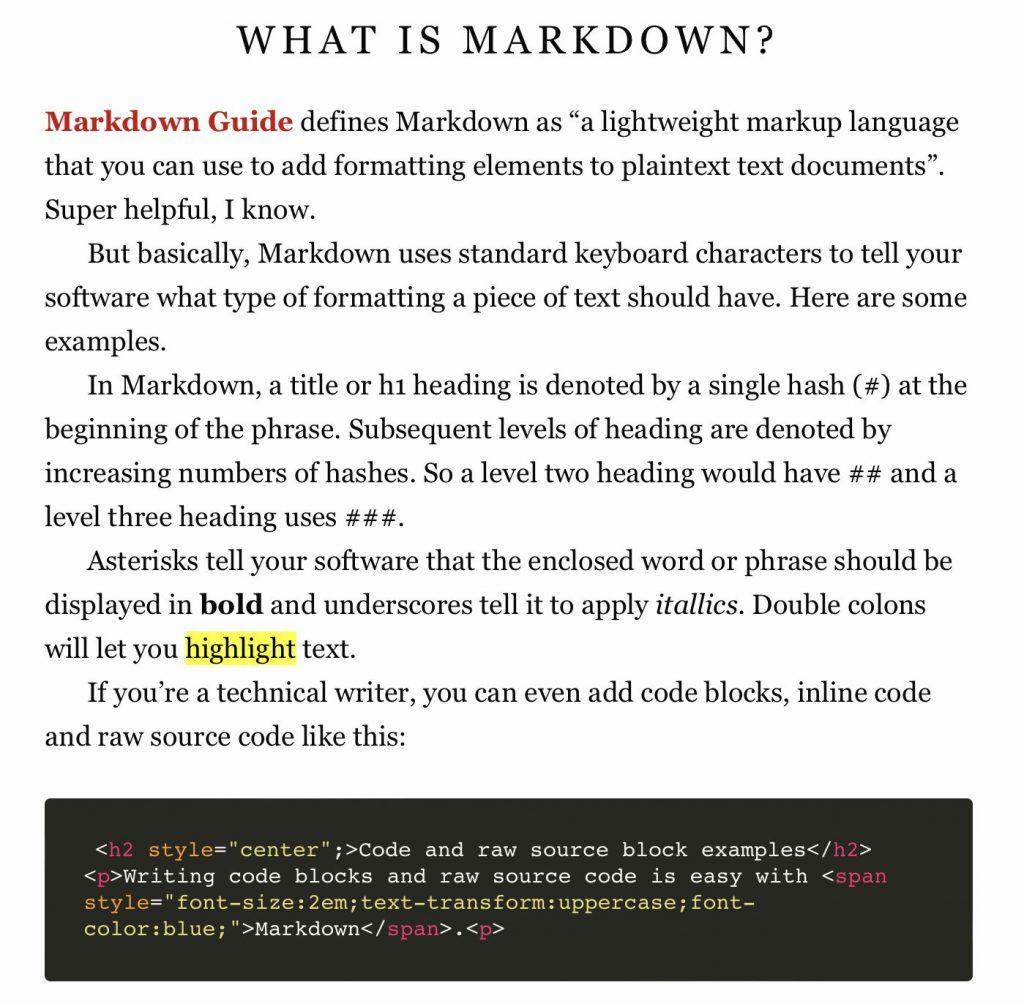
HTML export — note the code block employs syntax highlighting and the raw source code block actually applies the styling I specified in the code.
Code and raw-source block example
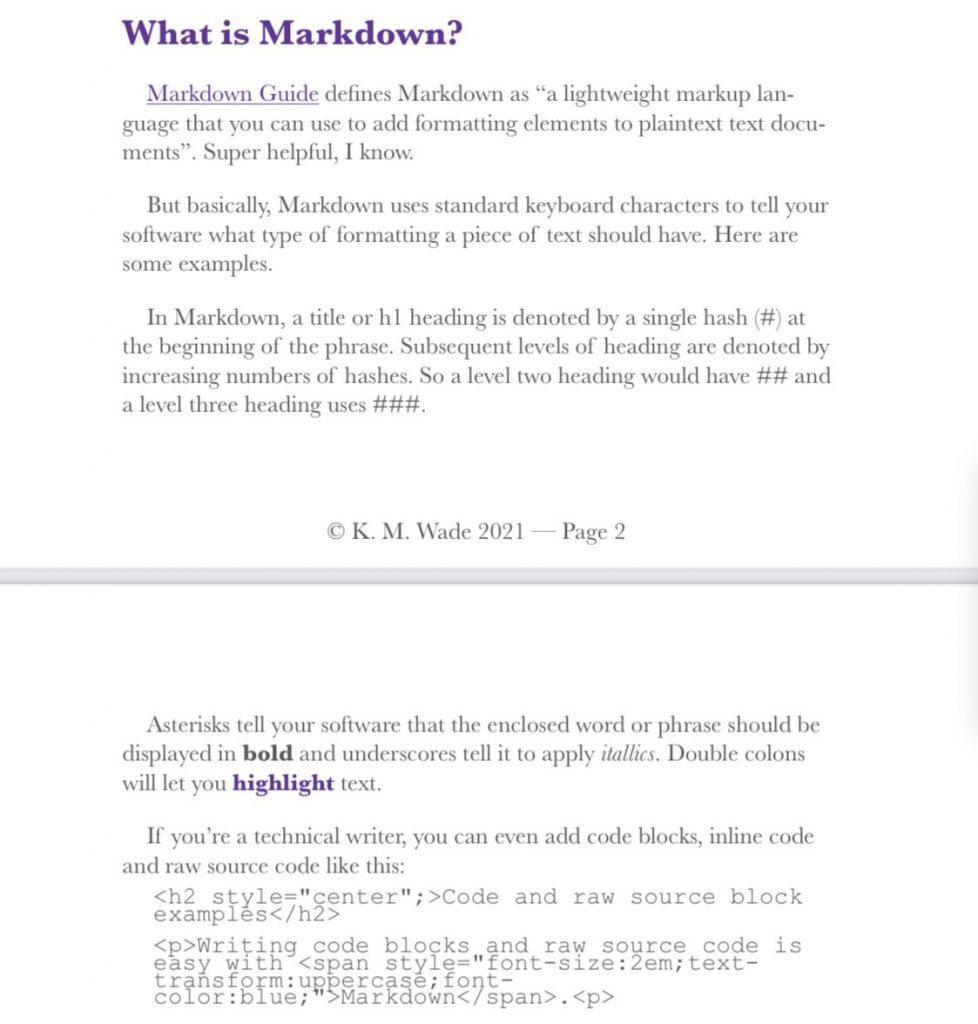
This is a .docx document based on an export style I use in my business. I’ve used purple text in place of a background highlight. I’ve also got a footer here too — totally living in the past, oops!
Ulysses style repository example
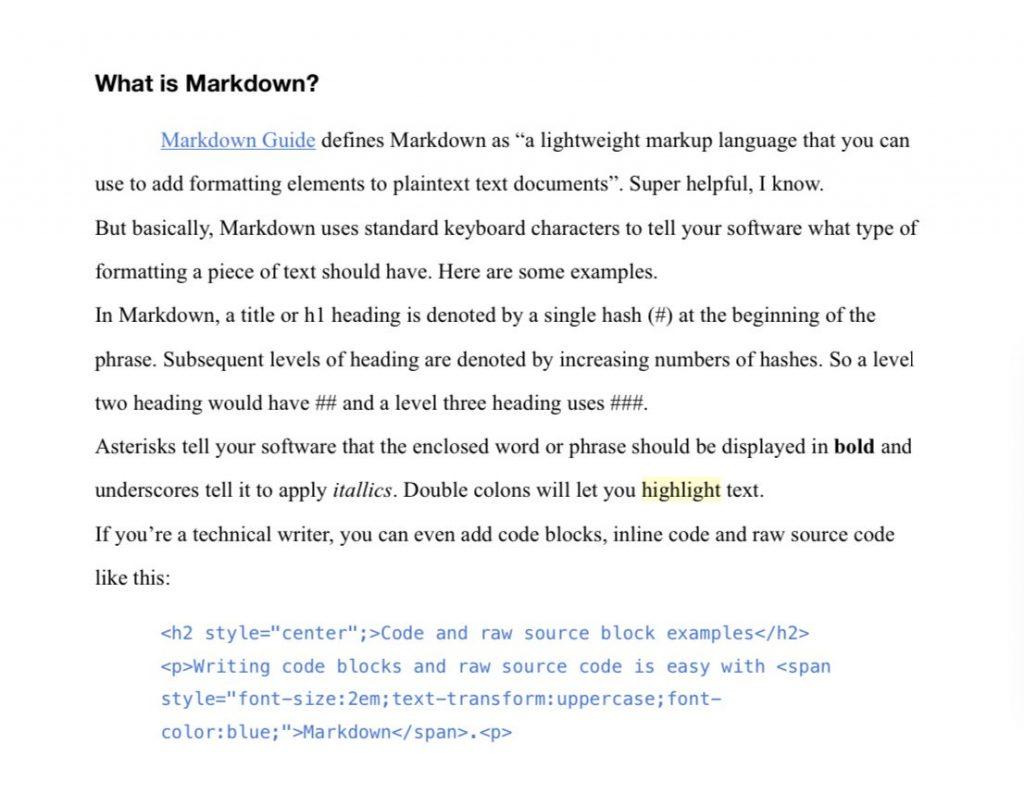
This is a different export style that I downloaded for free from the Ulysses writing tool style repository.
eBook example
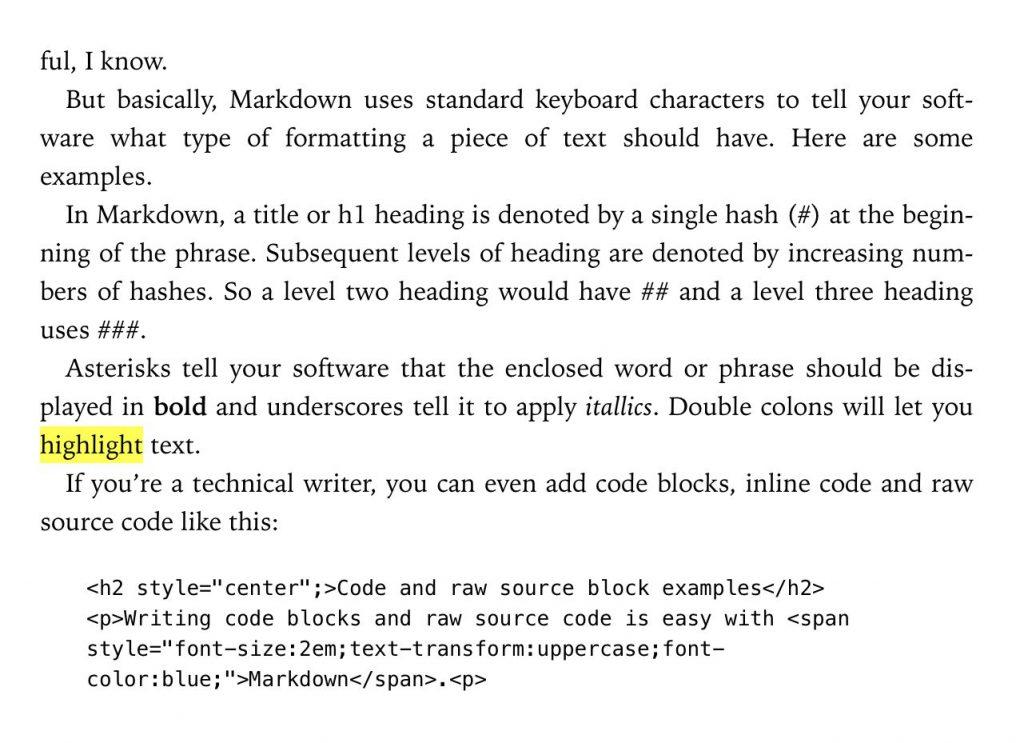
Let’s not forget you can even make ebooks with Ulysses!
Great, right? Perhaps the best bit is that I took all those screenshots over the course of about 30 seconds. Changing between export styles is as simple as selecting an option from the dropdown menu. There’s a drop-down for the type of file and a separate drop-down for the style:
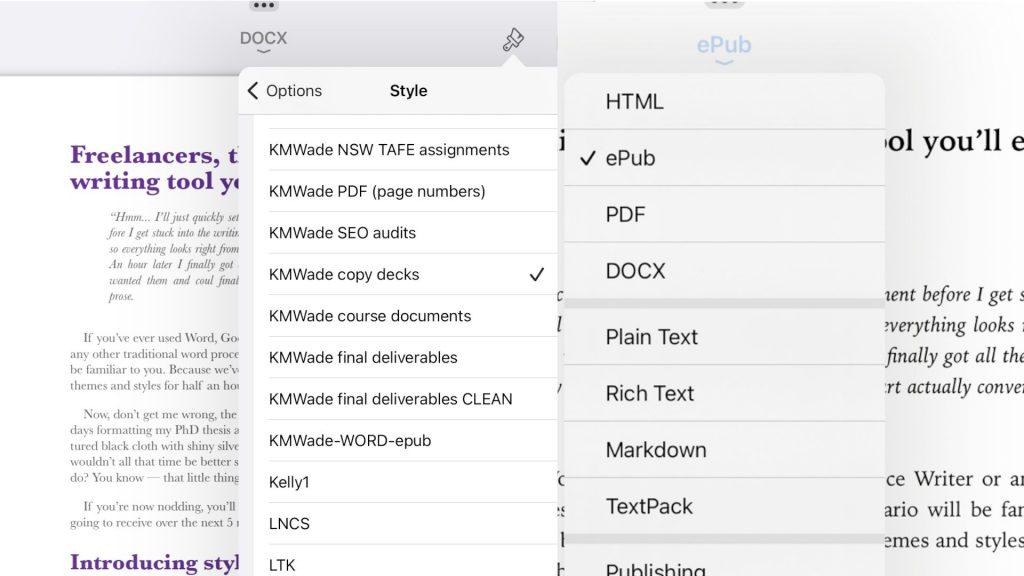
Strategizing with Ulysses
But that’s not the only reason I love Ulysses.
I started my current career as a freelance copywriter. I expanded to copywriting and strategy, and before I knew it, I had a budding startup complete with a small team of distributed workers.
I’ve been using the Ulysses writing tool since 2017 (perhaps even earlier — that’s just the oldest file found when I did a quick skim) to manage my writing. I even have over 105,000 words of a novel in there – I’ll finish it one day!
Ulysses has allowed me to write, design, and file thousands of client and business documents. It has its own file system, where I use the in-built icons along with focus features to quickly navigate between projects throughout the day. I’ll often be working on several client projects at any one time.
I particularly like the way Ulysses organizes documents with sheets. When I’m working on a project that has many parts, each piece becomes its own sheet – collated within a folder, marked with a relevant icon.
So, when I’m writing copy for a website, I create a sheet for each page on the site and then organize them into folders according to the structure of the site. When I’m crafting an integrated strategy for a client, I create a sheet for each section of the strategy (e.g. brand voice, content pillars, etc).
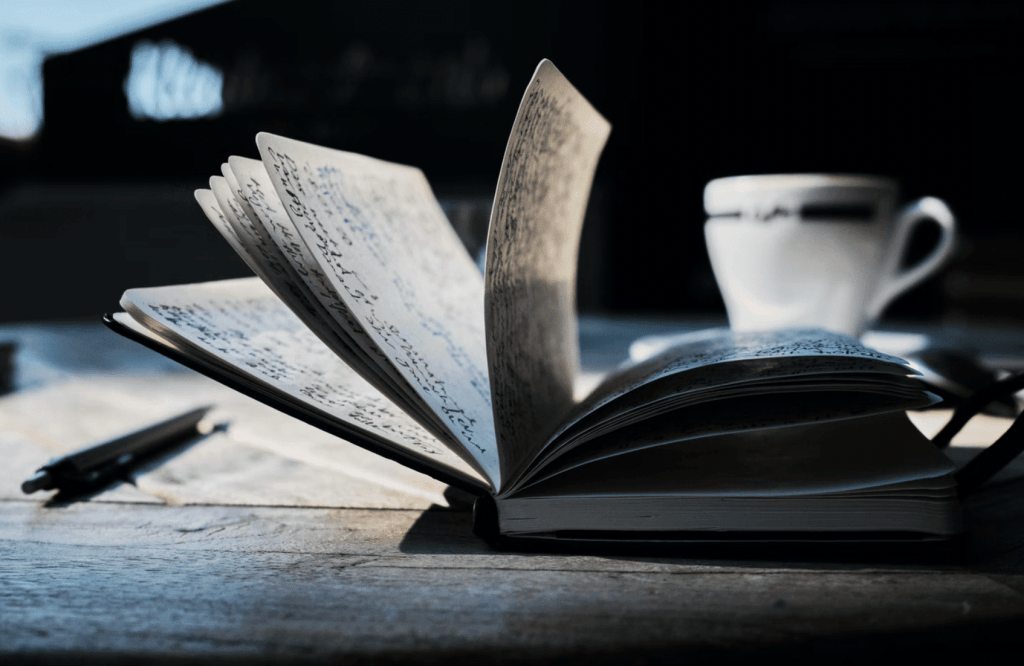
Upon reflection, Ulysses would have been an incredible resource when I was writing my Ph.D. thesis. Getting the formatting right on that was a nightmare and I kept having to split the Word document into multiple parts. I’ve created some epically big documents – especially when inserting massive lists of errors into my clients’ SEO reports. Ulysses has handled them all without a hitch.
Handling personal marketing with Ulysses
Doing my own marketing is even more of a breeze! I have the Ulysses writing tool connected to my WordPress site, so, when I’m happy with a blog post, I can upload it to my site, SEO tags and all. You see, I do 99.99% of my personal, business on an iPad, rather than a desktop or a laptop. Luckily for me, Ulysses has an app specifically for both iPad and iPhone.
With an external Bluetooth keyboard, writing is super easy via iPad. If I’m waiting for a doctor’s appointment or my kids fall asleep in the car, I can easily get a bit more work done on my phone, so we have more time to hang out together later on.
Ulysses has heaps of other features I find useful too:
- The progress feature allows you to set word-count goals for blog posts, so you can see at a glance whether they’ve been reached.
- The character count layout also makes it easy to check SEO titles. Generally, they should be no longer than 60 characters, with meta descriptions no longer than 150 characters.
- Keyword tags can be used to automatically assign the correct categories and tags to blog posts when published.
- The outline feature is invaluable when navigating through a 3000-word blog post!
- Annotations are the digital equivalent of post-it notes, reminding you to check or find stats and references.
- For sheet-specific research, the notes section can also be utilized.
- The reading time feature is helpful when writing the speaker notes for presentations. No matter your reading speed, this feature allows you to time yourself in order to check the presentation is the right length.
- Revision mode is surprisingly effective when it comes to picking up typos! Turning on this feature significantly speeds up the process of copyediting written content.
Markdown is easy to use — but it’s even easier with Ulysses
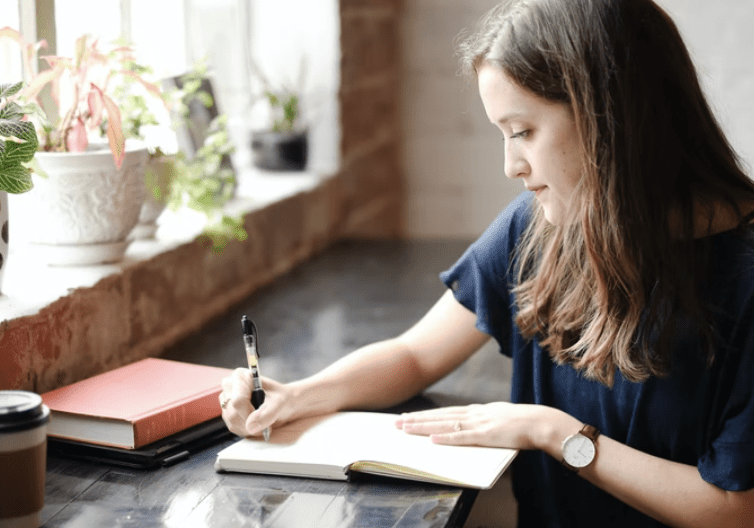
When I talk to writers about using Markdown and Ulysses together, they wonder about the learning curve. It’s really a non-event though.
If you can handle pressing control (or command) + C to copy text and can remember the most common, similar shortcuts (e.g. control + B for bold), you can easily remember the full set of Markdown characters. If you can’t, Ulysses has a shortcut toolbar where you can remind yourself.
So, for all you freelance writers, I strongly recommend you take a look at a writing tool like Ulysses. There’s a free trial, so you can test it out to see if it suits your work style before you make a purchase.
Ready to get hired? At Twine, we have dozens of top-quality jobs being posted each and every day. From design to marketing, development to copywriting – there’s a job ready for your skills. Join the marketplace of diverse creative talent here.